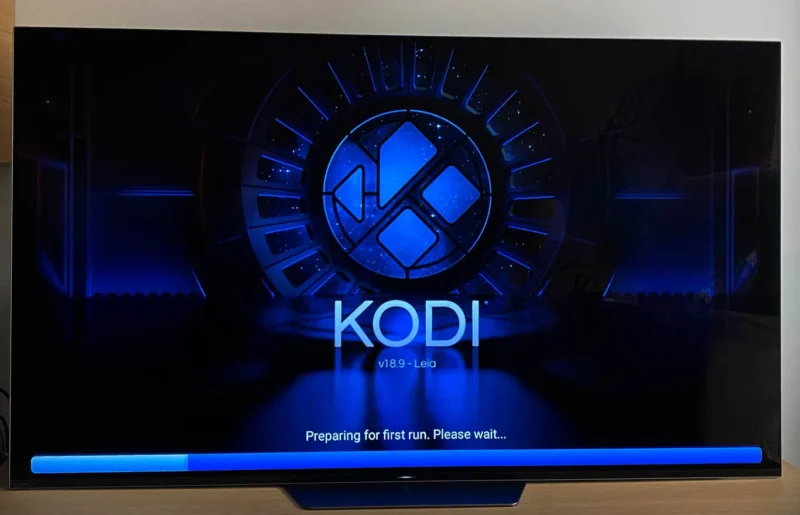Pluto TV is a free streaming service for movies, TV shows, live sports, documentaries, kids programming, and more. If you are looking to watch your favorite content on Kodi without using a VPN or any other sketchy add-ons, here’s how to get it up and running.
Pluto is a streaming service that mimics the experience of channel surfing. You’ll notice the service’s single greatest feature right away: you don’t have to establish an account. There are no log-ins, password sharing, or newsletters that bombard your inbox with unwelcome suggestions.
Instead of using a browser, you may utilize the Pluto TV Kodi add-on to enjoy the finest armchair experience.
The addon scrapes material from the Pluto TV service, a free live TV website. Among the online channels are CNN, News, British TV, Food TV, Sports, IGN, NBC News, Nick Jr., MTV, NFL Channel, Crime Network, and others. With 250+ channels plus 1000s of on-demand movies and TV programs from the internet, this add-on is one of the best you’ll discover.
Pluto TV is now one of the most popular live television networks. With the Pluto TV Kodi add-on, your Pluto TV streaming options will be endless. (For more information, see Getting Started With Kodi.)
Pluto TV offers over 250 live TV stations as well as hundreds of movies and TV programs available on demand.
You can discover how to install Pluto TV on Firestick and use the Pluto TV Kodi addon to get all of the movies, TV programs, and other amazing stuff in our tutorial.
What is the procedure for installing Pluto TV on Kodi?
The Pluto TV Kodi addon may be found in the SlyGuy Repository by going to https://k.slyguy.xyz/.
The instructions to install the Pluto TV Kodi addon may be found here.
- Kodi will be launched.
- Select the Settings option.
- Go to System Preferences.
- Choose your add-ons
- If this is your first time, enable Unknown sources.
- Return to the Options menu.
- Go to File Manager and select it.
- Select Add source from the drop-down menu.
- Click where it says to click.
- Click OK after entering this URL exactly: https://k.slyguy.xyz.
- Click OK after giving the source the name slyguy.
- Return to the Kodi home screen.
- Select Add-ons from the drop-down menu.
- Select your browser’s add-on icon.
- Click the Install from Zip File button.
- Choose slyguy (repository, the name you gave earlier)
- Select repository.slyguy.zip from the drop-down menu.
- Install from repository by clicking the Install button.
- SlyGuy Repository may be found by clicking here.
- Select Video Add-ons from the drop-down menu.
- Select Pluto TV from the drop-down menu.
- Install should be selected.
- Wait for the notification “Kodi Pluto TV Add-on installed” to appear.

Alternative Method to Install Pluto TV on Kodi
Here’s a different way to get Pluto TV Kodi Add-ons installed.
- Click the System Settings Icon in the upper left corner.
- Choose File Manager.
- Click Add Source on the left.
- NONE should be selected.
- Enter https://k.slyguy.xyz/ in its entirety.
- Name it slyguy in the next box below and click OK.
- Make sure it’s correct, then click OK.
- Return to the main menu and choose Add-ons.
- To install an add-on package, go to the top left and click the Add-on Package Installer Icon.
- Click the Install from Zip File button.
- A box appears. Select slyguy from the menu.
- Go to repository.slyguy.zip and double-click it.
- Wait for the Repository to download and the confirmation message “Repo Installed” to appear on the top right side.
- Install from repository by clicking the Install button.
- SlyGuy Repository may be found by clicking here.
- Select Video Add-ons from the drop-down menu.
- Click and scroll Pluto Television (Puppet TV) is a
- Install should be selected.
- You can watch all of the free movies and TV programs after installing the Pluto TV Kodi addon.
Official Pluto.tv Kodi Addon Installation Guide
Kodi users may use these instructions to install the Pluto.tv Kodi addon from the official Kodi addon repository. It may be simpler to go this way since installing the Pluto TV Kodi addon from the official repo does not need installing from a zip file. (See Kodi Can’t Connect To Network Server for more information.)
- Kodi will be launched.
- Click “addons” from the main menu on the home screen.
- In the upper left, click the open box symbol.
- Select “install from repository” from the drop-down menu.
- Select “Kodi addon repository” from the drop-down menu.
- Select “video add-ons” from the drop-down menu.
- Select “Pluto TV add-on” from the drop-down menu.
- “Install” should be selected.
Installing the Pluto TV App on a FireStick:

- Navigate to the Find – Search option on your FireStick’s home screen.
- Look for the Pluto TV app on the App Store. The software appears in the search results as you enter using the on-screen keyboard.
- Select the Pluto TV icon from the menu.
- After that, choose the Get option.
- Install the app on your device.
- Once the program has been installed, click Open.
You’ve got Pluto TV loaded on your Amazon FireStick.
How to Use a VPN with Pluto TV
The official Pluto.tv addon is available, but it comes with its own set of privacy and streaming issues. To protect their anonymity, many copyright pirates utilize a Virtual Private Network (VPN); VPNs are also helpful for official additions.
For example, if you have buffering problems, your ISP may restrict your connection for streaming. (Read Bob Isn’t Using Kodi)
A VPN may avoid this, allowing you to use your connection at full speed at all times. Furthermore, ISPs track and store your internet activity; thus, utilizing a VPN ensures your privacy, even while streaming from a free provider.
Frequently Asked Questions
How do I install Pluto TV for free?
Pluto TV is a free service that allows you to watch over 40,000 hours of streaming content on your computer or phone. To install it, go to https://www.pluto.tv/download and click the appropriate link for your device (PC, Mac, Android, iOS).
How do I install TV addons on Kodi?
To install addons on Kodi, you need to go into the add-ons section of Kodi and then click on Install from Repository. You will then be able to search for the addon that you want to install.
How do you download Pluto TV?
Pluto TV is a streaming service that you can use on your computer, phone, or TV. Its free to use and it has a variety of content.